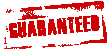Популярные услуги продвижения на lowcostsmm
У нас Вы найдёте все самые необходимые услуги по smm накрутке соц сетей. Поскольку lowcostsmm существует уже несколько лет, витрина «товаров» лишь расширяется, пополняясь новыми предложениями. Мы оперативно реагируем на актуальные запросы пользователей и предлагаем самые актуальные услуги для следующих соцсетей:
Телеграм
- Накрутка подписчиков - бесплатно или 100 за 5 рублей;
- Накрутка просмотров - бесплатно или 1000 за 10 рублей;
- Накрутка реакций - бесплатно или 50 за 2 рубля;
- Накрутка бустов - бесплатно или 5 за 52 рубля;
- Накрутка звёзд - бесплатно или от 7 рублей за штуку;
- Накрутка голосов - бесплатно или 100 за 47 рублей;
- Накрутка рефералов - бесплатно или 100 за 24 рубля;
- Накрутка игр Хамстер и др. - бесплатно или 10 за 799 рублей;
- Накрутка жалоб - бесплатно или 200 от 5000 рублей;
- Накрутка ботов - бесплатно или 300 от 15 рублей;
- Накрутка сабов - бесплатно или 100 за 5 рублей;
- Накрутка лайков - бесплатно или 50 от 2 рублей;
- Накрутка эмоций - бесплатно или 100 за 4 рубля;
- Накрутка комментариев - бесплатно или 100 за 8 рублей;
- Раскрутка канала - бесплатно или от 70 рублей;
- Купить рекламу - недорого от 50 рублей.
ВК
- Накрутка подписчиков групп - 100 за 21 руб. или совершенно бесплатно;
- Накрутка подписчиков - на страницу 100 за 19 руб. или бесплатно;
- Накрутка лайков - от 8 руб. за сотню сердечек или бесплатно;
- Накрутка друзей - от 15 руб. за 100 или без оплаты;
- Накрутка голосов - от 1 руб. или совсем без денег;
- Накрутка просмотров - 1000 за 1 руб. или 100% бесплатно;
- Накрутка комментариев - от 3 р. за сотню или бесплатно;
- Накрутка прослушиваний - 7 руб. за 100 прослушиваний треков или на выбор бесплатно;
- Накрутка зрителей VK Play - от 1 руб. или всем бесплатно;
- Накрутка ботов - сотня за 19 руб. или вовсе без денег;
- Раскрутка групп - пакеты услуг от 50 руб. или на пробу бесплатно;
- Купить рекламу - недорого от 39 руб. и быстро.
Тик Ток
- Накрутка подписчиков - от 4 руб. за 1 подписчика или бесплатно;
- Накрутка лайков - от 50 копеек за 1 лайк или вовсе бесплатно;
- Накрутка просмотров - от 1 руб. за сто просмотров или бесплатно;
- Раскрутка канала - от 70 руб. за комплексное продвижение.
Инстаграм
- Накрутка подписчиков - 100 аккаунтов за 19 р. или бесплатно;
- Накрутка лайков - тысяча от 9 р. или совершенно бесплатно;
- Накрутка просмотров - от 6 р. за сотню просмотров на рилс и видео / free;
- Накрутка комментариев - от 90 коп. за коммент или вовсе бесплатно;
- Накрутка ботов - бесплатно или от 20 копеек за бот подписчика.
Ютуб
- Накрутка подписчиков - 1 подписчик за 6 рублей и бесплатно;
- Накрутка просмотров - 1 просмотр за 7 копеек и бесплатно;
- Накрутка часов просмотров - от 2.5 рублей за 100 просмотров или без денег;
- Накрутка лайков - 1 лайк за копеек и не дороже / бесплатно.
Мы ежедневно получаем заказы, ведь начинающим блогерам крайне сложно конкурировать с теми, кто давно на этом поприще. Благодаря нашим услугам, пользователи могут быстро увидеть тот результат, к которому самостоятельно бы шли годами. Зачем, к примеру, тратить годы на то, чтобы набрать 10000 или 100000 подписчиков, если их можно получить так легко? Поэтому такой вид раскрутки пользуется высоким спросом. А если Вы впервые на lowcost smm, то начните с накрутки соц сетей бесплатно, которая находится в блоке «Попробовать».
Сервис накрутки соц сетей бесплатно и онлайн
Выше мы уже упомянули о том, что многие для продвижения соц сетей услуги Вы можете вначале попробовать без вложений. Их арсенал пополняется новыми предложениями так же, как и список платных позиций. На сегодняшний день Лоукост смм предлагает бесплатный трафик для следующих соцсетей:
- ТГ;
- ВК;
- Инст;
- ТикТок;
- Ютуб и мн.др.
Чтобы получить какую-либо услугу без вложений, Вам не придётся регистрироваться на нашем сайте или выполнять задания, как на биржах-обменниках. Условия раскрутки на лоу кост смм невероятно простые. Попробуйте хотя бы 1 раз, и Вы убедитесь в этом сами. При использовании бесплатных услуг на нашем ресурсе учитывайте следующие моменты:
- Здесь нельзя выбрать, с каких аккаунтов будет выполняться действие, с живых, например, или с помощью ботов. Выбрать аккаунты по странам и прочим критериям можно только в разделе платных услуг.
- Также нельзя самому выбирать, сколько нужно накрутить единиц. Будет добавлено любое количество от 8 до 50 штук. А комментарии ограничены 5 единицами.
Возможно Вам кажется, что это не достаточно щедрое предложение, однако на других аналогичных ресурсах условия точно такие же. Ни одна компания не будет безвозмездно добавлять по 100 и более единиц в день, поскольку цель бесплатной накрутки — познакомить пользователей с ресурсом. Когда кто-то впервые посещает сайт, он может сомневаться в нём или в самой накрутке, как способе увеличения показателей на странице. А благодаря бесплатным опциям, каждый сомневающийся юзер может на практике оценить работу сайт и в дальнейшем не бояться делать через него продвижение.
Цены на продвижение социальных сетей
Всех без исключения интересуют на продвижение соц сетей цены поставщиков. С нашими расценками Вы можете ознакомиться прямо сейчас, открыв раздел с любой услугой, которая Вас интересует, и посмотрев тарифы. Low cost smm по всем позициям предлагает несколько тарифов, поэтому наш магазин сможет использовать пользователь с любым бюджетом. К примеру, 100 подписчиков в ТГ у нас можно приобрести как за 5 рублей, так и за 124 рубля. Если Вы начнёте сравнивать стоимость услуг на нашем ресурсе с расценками на других биржах, то увидите разницу. Мы систематически анализируем прайсы других магазинов и ставим цены, ниже, чем у конкурентов, поэтому у нас трафик дешевле.
Если Вы будете сравнивать расходы на рекламу с расходами на накрутку, то сразу увидите, какой из этих способов продвижения самый выгодный. Подписчики, привлечённые с помощью рекламы, всегда обходятся дороже, и это факт. Приведём наглядные примеры:
- Средняя стоимость одного подписчика в ВК, привлечённого с помощью таргета, составляет около 20 рублей. У нас на сайте 1 живой, качественный подписчик стоит 1,1 — 1,3 рубля.
- Стоимость подписчика в Телеграме, привлечённого через рекламу на другом канале, начинается от 15 рублей и может достигать нескольких сотен рублей, в то время как у нас их можно приобрести всего за 1,2 рубля или дешевле.
Как видите, реклама — это вовсе не бюджетный способ продвижения, и подходит она не всем. Есть масса начинающих блогеров, которые пока не могут тратить баснословные суммы на раскрутку, но при этом они не хотят отставать от других пользователей. В этом случае накрутка — это то, что им нужно. Благодаря ей, можно быстро получить 1000, 10000 и более подписчиков, вложив при этом небольшую сумму денег. Если же Вам нужно будет увеличить лайки, просмотры или набрать комментарии, то и в этом случае Вы не найдёте метода дешевле, чем накрутка.
Помимо всего выше сказанного у рекламы, как способа раскрутки, есть ещё один минус. Он заключается в том, что пользователь не сможет заранее рассчитать, сколько будет стоить 1 подписчик. Определить его стоимость можно будет только после того, как завершится рекламная кампания. Для этого пользователю нужно разделить сумму, потраченную на продвижение, на количество пришедших подписантов. Однако поскольку при запуске рекламы невозможно предугадать, сколько людей подпишется, то и цену одного подписчика заранее рассчитать не получится. Вы можете вложить в рекламу, скажем, 5000 рублей и привлечь всего 300 человек. При таком раскладе один подписант обойдётся Вам в 16 рублей. Совсем другое дело — накрутка. Здесь Вы будете знать, сколько появится новых подписок, ведь Вы сами выберете их число и стоимость.